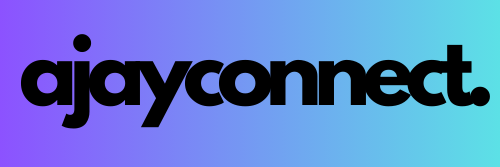In the ever-evolving world of data analytics, modern businesses rely on powerful cloud platforms to store, process, and analyze data at scale. One such powerful combination is Google Cloud’s BigQuery with the addition of Vertex AI’s generative AI capabilities to perform advanced analysis and summarization. By combining the scalable data warehousing of BigQuery, real-time analytics, and AI-driven insights, organizations can unlock the full potential of their data.
In this blog, we’ll explore how you can set up a data warehouse using BigQuery and BigLake tables, visualize data using Looker Studio, and use Vertex AI’s machine learning capabilities to automatically summarize your results. We’ll also provide a hands-on guide for deploying this solution using the console or as Terraform from GitHub, showcasing how different Google Cloud products like Cloud Run, Cloud Storage, and Cloud Workflows fit into this architecture.
Use Case: Analyzing E-commerce Data for Customer Insights
Imagine you work for an e-commerce company that generates millions of sales transactions daily. Your goal is to build a data warehouse to analyze sales data, perform customer segmentation, and generate predictive insights. However, you don’t want to stop at just data aggregation and visualization. You also want to use AI to summarize your results and make data-driven decisions faster.
In this example, we will:
Store sales data in Cloud Storage.
Use BigQuery with BigLake tables for scalable analytics.
Generate insights using Looker Studio dashboards.
Apply Vertex AI’s generative AI capabilities to summarize key findings from the analysis.
Architecture Overview
Here’s a high-level overview of the architecture we’ll implement:
Solution Flow:
Data Ingestion: Raw data lands in a Cloud Storage bucket.
Data Movement: Cloud Workflows orchestrates the data flow from Cloud Storage to BigQuery.
Data Warehouse: The data is loaded into BigQuery as BigLake tables.
Data Processing: Views of the data are created in BigQuery using stored procedures for easy access and filtering.
Dashboard Creation: Dashboards are generated in Looker Studio to explore, analyze, and visualize the data.
AI Summarization: BigQuery ML calls Vertex AI to apply generative AI capabilities, summarizing the analysis results automatically.
Learning Notebooks: Cloud Functions generates notebooks that provide additional learning resources for team members.
Architecture Diagram

Source : cloud.google.com
Step-by-Step Guide: Building the Solution
Let’s dive into the step-by-step process of deploying this solution using Google Cloud’s Console or Terraform.
Step 1: Ingest Data into Cloud Storage
The first step is to upload your raw data files (e.g., sales transactions, customer info) into Google Cloud Storage. You can organize your data in different folders, representing different categories or time frames.
Command to Upload Data:
bash
gsutil cp sales_data.csv gs://[YOUR_BUCKET_NAME]Step 2: Set Up Cloud Workflows for Data Movement
Create a Cloud Workflows job to automate the movement of data from Cloud Storage to BigQuery. Cloud Workflows allows you to automate multi-step workflows in Google Cloud.
Example Workflow (YAML):
main:
steps:
- init:
assign:
- project: ${sys.get_env('GOOGLE_CLOUD_PROJECT_ID')}
- location: "us-central1"
- dataset: "ecommerce_data"
- table: "sales"
- load_data:
call: googleapis.bigquery.v2.jobs.insert
args:
projectId: ${project}
location: ${location}
configuration:
load:
destinationTable:
datasetId: ${dataset}
tableId: ${table}
sourceUris: ["gs://[YOUR_BUCKET_NAME]/sales_data.csv"]
schema:
fields:
- name: "product_id"
type: "STRING"
- name: "transaction_amount"
type: "FLOAT"
- name: "customer_id"
type: "STRING"Step 3: Set Up BigQuery and BigLake Tables
Once the data is in Cloud Storage, use BigQuery to create BigLake tables. BigLake allows you to create a unified table that accesses both structured and unstructured data from Cloud Storage and BigQuery in a single query.
SQL to Create a BigLake Table:
sql
CREATE OR REPLACE EXTERNAL TABLE `project_id.dataset.sales_data`
OPTIONS (
format = 'CSV',
uris = ['gs://[YOUR_BUCKET_NAME]/sales_data.csv']
);
💡 Pro Tip: Use BigLake for a hybrid approach, allowing you to combine structured data from databases with unstructured data like JSON or images.
Step 4: Build Interactive Dashboards in Looker Studio
Once the data is processed in BigQuery, you can use Looker Studio (formerly Data Studio) to create interactive, real-time dashboards. Looker Studio enables you to visualize your sales, customer behavior, and other key metrics with customizable reports.
How to Set Up a Looker Studio Dashboard:
Connect to your BigQuery data source.
Create custom charts and graphs (e.g., sales trends, customer segments).
Share your dashboard with stakeholders in real time.
Step 5: Use Vertex AI for Generative AI Capabilities
With the data insights in place, the next step is using Vertex AI to automatically summarize the analysis with generative AI. For example, Vertex AI can generate a summary of top-performing products, customer segments, or predicted sales growth based on the analysis in BigQuery.
Steps to Integrate Vertex AI:
Use BigQuery ML to invoke the Vertex AI model.
Automatically summarize data trends (e.g., “Top products in Q3 were laptops, contributing 25% of total sales”).
sql
SELECT
ML.PREDICT(MODEL `project_id.model.sales_forecast_model`, input)
FROM
`project_id.dataset.sales_data`💡 Pro Tip: You can set Vertex AI to generate automatic email reports with summaries to key stakeholders.
Step 6: Automate Notebooks with Cloud Functions
For team learning and collaboration, Cloud Functions can automatically generate Jupyter notebooks with detailed analysis, visualizations, and training materials. This is especially useful for sharing results with non-technical stakeholders or for internal data science training.
python
import functions_framework
@functions_framework.http
def generate_notebook(request):
# Logic to generate and save Jupyter notebook
return "Notebook generated!"Step 7: Deploy Using Terraform (Optional)
If you prefer Infrastructure as Code (IaC), you can download the Jump Start Solution as Terraform from GitHub and deploy it at a later time. This allows you to version-control the infrastructure and redeploy it as needed.
bash
git clone https://github.com/your-repo/jump-start-solution
cd jump-start-solution
terraform init
terraform applyConclusion: Unlock the Full Potential of Your Data with Google Cloud
In this blog, we explored how to set up a data warehouse using BigQuery, create interactive dashboards with Looker Studio, and leverage Vertex AI for generative AI insights. By automating the entire pipeline, from data ingestion to analysis and AI-driven summaries, businesses can quickly gain meaningful insights from their data.
This solution is highly scalable and can handle large datasets from various industries — whether it’s analyzing sales data, predicting future trends, or improving customer engagement through real-time analytics.