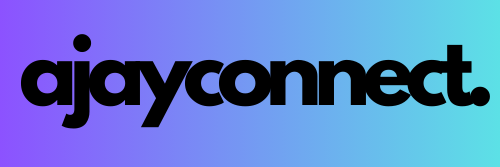In today’s data-driven world, the ability to automate data pipelines and deliver real-time insights is essential. Azure offers a suite of tools that allow you to build end-to-end data engineering pipelines, from data extraction to transformation and visualization. In this blog, we will walk through a project where we extract data from an on-premises SQL server, transform it using Azure Databricks, and visualize the results in Power BI.
Whether you’re a beginner or looking to expand your knowledge of Azure’s data tools, this guide will cover everything you need to build a scalable, cloud-based data pipeline.
What is an End-to-End Data Engineering Pipeline?
An end-to-end data engineering pipeline automates the process of extracting data from a source, transforming it into a useful format, and loading it into a destination where it can be analyzed. This process is known as ETL (Extract, Transform, Load).
In this project, the goal is to create a pipeline that runs daily, extracting data from an on-premises SQL database and updating a Power BI dashboard. We’ll cover each stage of the pipeline, from setting up Azure Data Factory to transforming data in Azure Databricks and loading the final output into Power BI.
Step 1: Setting Up the Azure Environment
The first step in building an Azure data pipeline is to set up the necessary resources. For this project, you’ll need the following Azure services:
- Azure Data Factory: Orchestrates the data flow and automation.
- Azure Data Lake: Stores raw and transformed data.
- Azure Databricks: Transforms and processes data.
- Azure Synapse Analytics: Acts as a data warehouse for structured queries.
- Power BI: Visualizes the results on a dashboard.
Once you’ve created an Azure account, log in to the Azure portal and create a Resource Group to manage all your services. This will allow you to group and organize the resources for easy management and billing.
Reference: Microsoft Azure Documentation
Step 2: Configuring SQL Server and AdventureWorks Dataset
For this project, we use Microsoft’s AdventureWorks dataset, which simulates a business’s sales data. You’ll need to set up SQL Server Express and SQL Server Management Studio (SSMS) to host this data locally.
Once SQL Server is set up and the database is running, we’ll use Azure Data Factory to extract this data and send it to the cloud. In this case, we’ll be loading the data into an Azure Data Lake in its raw format (referred to as the Bronze Layer).
Reference: AdventureWorks Sample Database
Step 3: Using Azure Data Factory to Extract Data
Now that the database is running, you can create a pipeline in Azure Data Factory. This pipeline will:
- Connect securely to the on-premises SQL server.
- Extract the required data.
- Load the data into an Azure Data Lake.
For security, sensitive information like database credentials should be stored in Azure Key Vault, which allows Azure services to access the data without exposing passwords.
The data is stored in three layers:
- Bronze Layer: Contains raw data as it was extracted.
- Silver Layer: Data with minor transformations applied, such as cleaning column names or formatting data types.
- Gold Layer: Fully transformed data, ready for analysis and reporting.
By splitting the data into these layers, you can apply gradual transformations, making the process more efficient and easier to debug.
Reference: Azure Data Factory Documentation
Step 4: Transforming Data with Azure Databricks
Once the data is in the Bronze Layer, it’s time to perform transformations using Azure Databricks. Databricks is a powerful tool that leverages Apache Spark to process large datasets efficiently. For this project, you’ll be using Python within Databricks to clean and manipulate the data.
Examples of transformations include:
- Standardizing date formats: Ensuring all date fields use the same format (e.g., YYYY-MM-DD).
- Renaming columns: Changing technical column names into more user-friendly names for reporting.
After applying these transformations, the cleaned data is stored in the Silver Layer. Further transformations may be applied before the data is moved to the Gold Layer, which contains data ready for reporting and analysis.
Reference: Azure Databricks Documentation
Step 5: Loading Data into Azure Synapse Analytics
The final step before visualizing the data is to load it into Azure Synapse Analytics. Synapse acts as a data warehouse, making it easy to query structured data for reports.
With Synapse, you can run SQL queries on the transformed data to generate insights. Once the data is in Synapse, it’s ready to be loaded into Power BI for visualization.
Reference: Azure Synapse Analytics Documentation
Step 6: Visualizing Data with Power BI
Power BI is used to create interactive dashboards that allow users to explore and analyze the data. In this project, the dashboard will show key performance indicators (KPIs) such as:
- Sales by gender: Analyze the percentage of sales made by men vs. women.
- Sales by product category: Break down sales based on the types of products sold.
- Total revenue: Display overall sales figures with the ability to filter by gender and product category.
Power BI makes it easy to create these visualizations and filter data dynamically. For instance, users can select a product category, and the dashboard will update automatically to show the relevant sales data for that category.
Reference: Power BI Documentation
Step 7: Automating the Pipeline
To ensure that the data is always up-to-date, the pipeline is scheduled to run automatically every day using Azure Data Factory. By automating this process, stakeholders can view the most current data without having to manually refresh the dashboard.
The automation includes:
- Daily extraction of new data from SQL Server.
- Automatic transformations applied in Azure Databricks.
- Daily updates to the Power BI dashboard, reflecting the latest data.
Reference: Automating Pipelines with Azure Data Factory
Best Practices for Security
Throughout the project, it’s important to implement strong security measures. Azure provides tools like Azure Active Directory (AAD) and Role-Based Access Control (RBAC) to manage who can access your resources. You can also use Azure Key Vault to securely store and manage sensitive data like database credentials, ensuring that they are not exposed in your pipelines or notebooks.
Reference: Azure Security Best Practices
Conclusion
This project demonstrates how you can build an end-to-end data engineering pipeline using Azure. From setting up an on-premises SQL server, extracting and transforming data in Azure Data Factory and Databricks, to visualizing results in Power BI, you can automate the entire data flow.
By following this guide, you’ll gain hands-on experience with essential Azure services and understand how to build scalable data pipelines that deliver real-time insights for your business. Whether you’re new to data engineering or looking to refine your skills, Azure’s comprehensive tools make it easier to manage, process, and visualize large datasets efficiently.